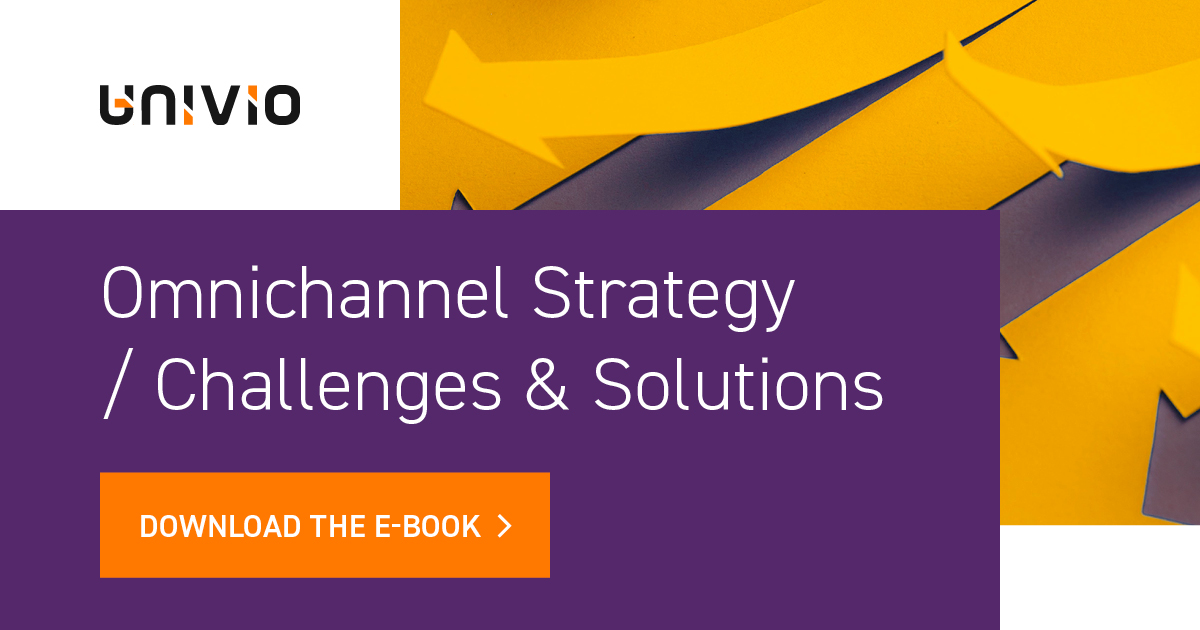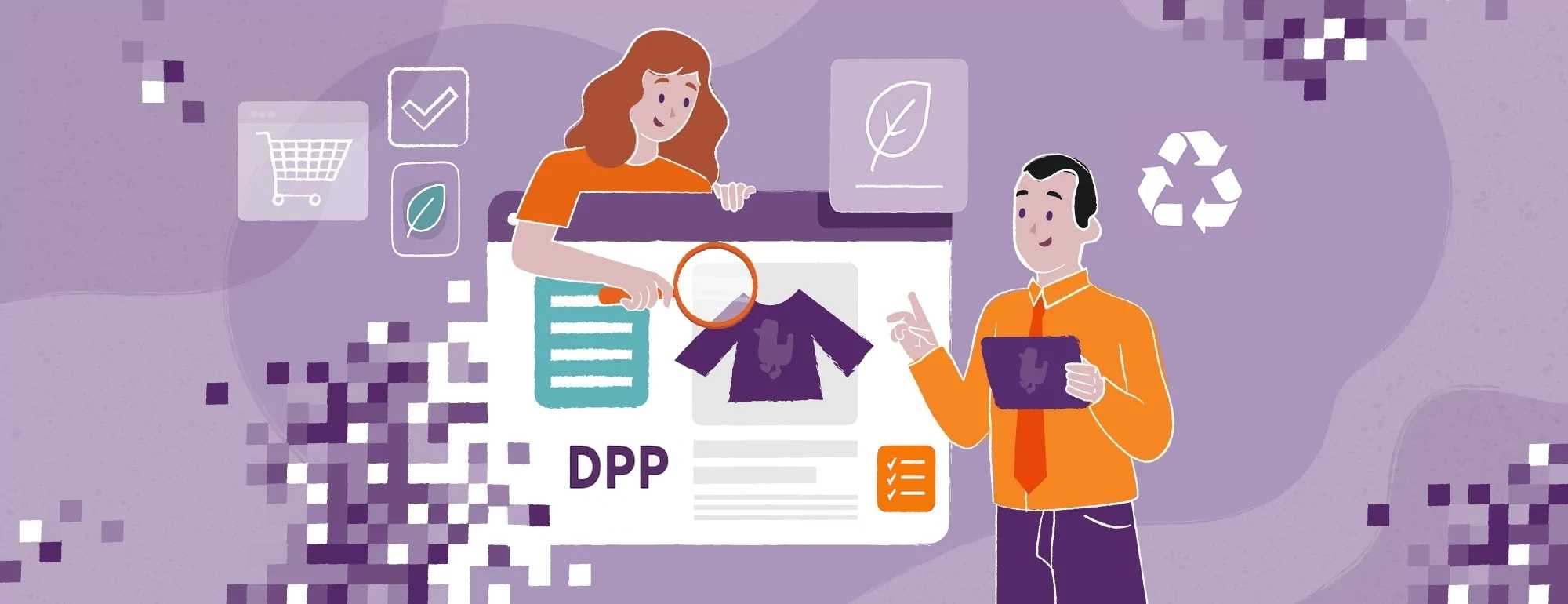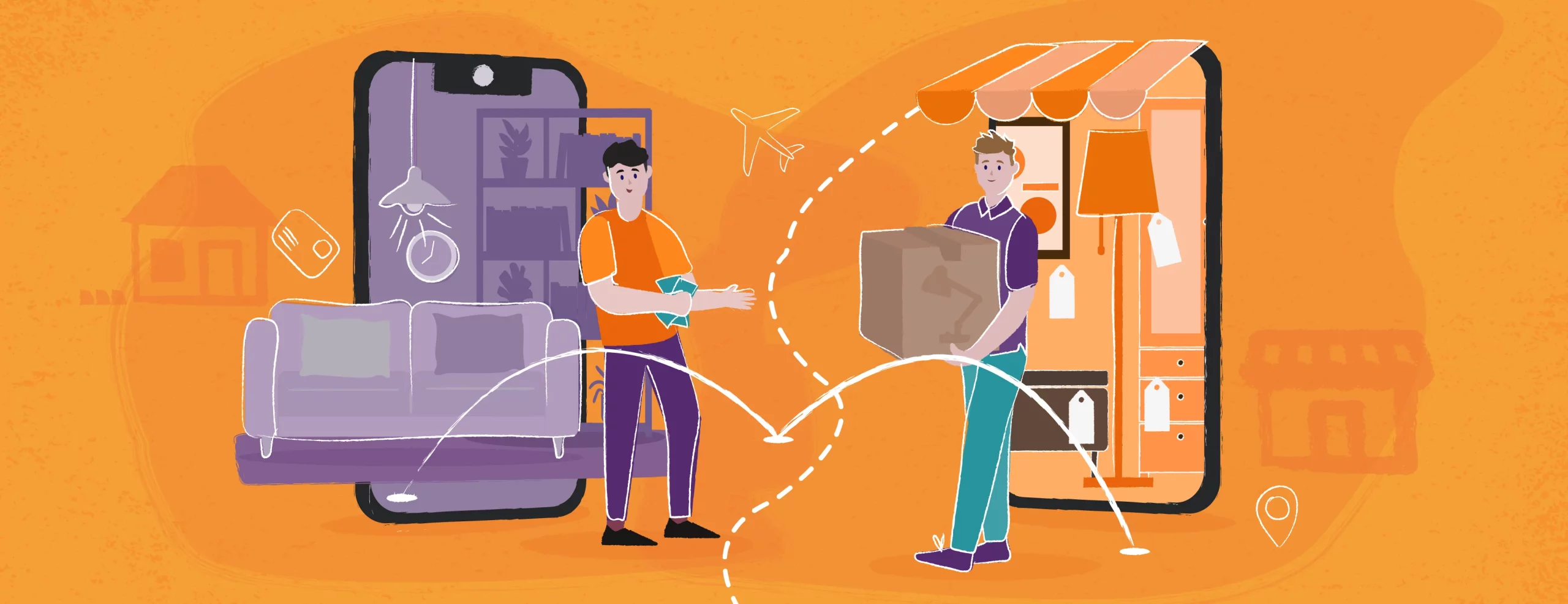Power BI – A New Way to Implement Business Intelligence in Your Organization
If you are considering implementation of a Business Intelligence solution, you should definitely look at what is offered by Microsoft, an active player in this market.
Although I’ll start today’s post with a brief description of Microsoft’s two most popular BI methods, later on I’ll focus only on the Power BI solution, and point to its most important features, along with information about its architecture, licenses and cost of ownership.
Two Ways to Deal With Business Intelligence: SSRS and Power BI
MS SQL Server is equipped with Reporting Services (SSRS), a system that is well-known to many managers. It uses a classic model, which means that an implementer with appropriate skills and access rights can put together a set of reports and analyzes for publication on the server, and users can view them.
Reports have a static form, as a person with access rights can only view them and enter values of the filters defined by their creator. Still, SSRS has a lot of data visualization possibilities, and the 2016 version also ensures mobile access to analyses.
The second, and in many cases probably more effective of Microsoft’s BI mechanisms, is the Power BI system. It belongs to the BI self-service class, which means that it is addressed to end users, giving them the opportunity to build analyzes to suit their own needs. In principle, it is easier to use than classic BI systems. The implementation of Business Intelligence may therefore proceed in a slightly different, less complicated way compared to the traditional approach.
A Few Words About the Power BI Architecture
The Power BI system’s architecture is as follows:
- Desktop application: Power BI Desktop can be downloaded for free from Microsoft’s website – you can get it here.
- Cloud-based application (SaaS): can be used both to build analyzes and share reports between multiple users – you can create an account here.
- Mobile application: can be used for work with Power BI on devices with iOS, Android and Windows 10. Visit this page for more information.
Next, I’ll tell you about all these forms of the system, starting with Power BI Desktop, the most popular one so far.
About Power BI Desktop
At first glance you can see that, in developing this app, Microsoft’s team drew a lot from the technologies previously created for Excel.
The data processing engine in Power BI is inspired by Power Pivot solutions. Integration mechanisms are based on Power Query, while the data display is akin to Power View and Power Maps. All of this has been further developed and put in one coherent tool, which is suitable for data analysts, but not necessarily for IT specialists or programmers.
The mechanism known from the server-based Analysis Services makes it possible to process data in the computer’s operating memory, where the data is properly compressed and optimized to ensure fast response to ad-hoc queries. This design allows you to collect hundreds of thousands or even millions of records, process them in memory and generate query results in less than a second.
You may also read:
- How to effectively implement Power BI? Operating models
- Data integration from various sources in Power BI
Most likely, this wouldn’t be the model of choice if we were to process billions of records in this way, but it should be fit for purpose in most cases.
Top 5 examples of usage of Power BI Desktop
You can use this version of the Power BI system to perform the following activities:
1. Connection to a Data Source
Power BI gives you plenty of options to connect with various data sources. You can use databases, files, online materials and other web-based resources. For example, you can easily download the current exchange rate from the NBP website and apply it in your calculations.
2. Preparation of Data for Analysis
With the help of the Power BI Desktop, you can conveniently remove unnecessary columns and rows, and adjust data types. The program can also be used for deduplication, if necessary.
3. Data Transformation
Here are some examples of data changes that can be made using the Power BI Desktop:
- Splitting columns – based on a delimiter or number of characters;
- Preparing aggregations
- Changing data types, e.g. text to numbers
- Establishing and changing the text format
- Replacing the first row with column names
- Making transposition, e.g. replacing columns with rows
- Pivoting columns by row value
- Making arithmetic operations
- Adding columns
- Adding measures
4. Building a Model and Indicating Relationships Between Data
You can use Power BI Desktop to create advanced models and map relationships between data.
5. Building Data Visualization
The Power BI system allows advanced visualizations to be made for analyzed data, including:
- Creating advanced charts
- Building charts for presenting data on maps
- Defining filters
Visualizations in Power BI are clean and transparent. Charts have interactive options and selecting one value in a table creates a corresponding filter for other graphics.
Weaknesses of Power BI Desktop
Despite its undeniable strengths, a major drawback of the Power BI Desktop is that it is oriented on a single user. If I’m preparing a set of reports and want to share them, the easiest way is to email them to someone who also has the Power BI app installed. However, this approach will not allow us to manage permissions or the actual process of updating reports.
However, the cloud-based Power BI system was created specifically to address those needs. You can use it to make reports available to a target audience in a much easier way. Now let’s discuss its most important features.
Power BI in the Cloud
As mentioned above, the cloud-based version of Power BI primarily ensures collaboration in creating reports. This significantly simplifies the deployment of Business Intelligence in the organization.
To start using this application, you must first sign up on the Power BI website.
As this system is part of Office 365, all data security and privacy issues are appropriately addressed by Microsoft. To learn more about the policy in this area, go to the manufacturer’s sites, including the Office 365 Trust Center or Cloud Security FAQ.
Of course, the cloud and desktop versions work perfectly together. So we can prepare data, build visualizations in Power BI Desktop, publish them in a SaaS service and, from there, assign access to reports to other users.
Power BI Mobile
This is an application with which we can connect to the Power BI service to analyze data on a mobile device. For the time being, we don’t have the option of creating reports here. We can only view data in a form optimized for our device.
How Much Does Power BI Cost?
Power BI exists in two main versions: free and pro. Now, let’s look at the plans in detail:
- Power BI Free: the free version that offers limited access to the tool’s functions. Its basic restriction is that it allows up to 1 GB of data to be sent to the cloud per day. In addition, it does not allow reports to be shared with other users.
- Power BI Pro version: this version allows you to upload up to 10 GB of data to the cloud per day, which costs $9.99 per user.
- Power BI Premium: is an individually-priced option for large organizations.
Power BI Desktop and Power BI Mobile applications are available free of charge. You may read more about the licensing and costs of this solution on the product page.
If you are considering implementing Business Intelligence in your company, Power BI should be on top of your list to consider. Thanks to the simplified implementation model and high functional capabilities, it can address most of our needs in this area.
If you plan to implement a Business Intelligence solution or need specific advice on Power BI – check our solution page. We’ll be happy to help.